Adobe Illustrator Multiple choice Questions & Answers





Adobe Illustrator Objective type Questions & Answers
Dear readers, these Adobe Illustrator Multiple choice Questions have been designed specially to get you acquainted with the nature of questions you may encounter during your Job interview for the subject of Adobe Illustrator. As per my experience good interviewers hardly plan to ask any particular question during your Job interview, normally questions start with some basic concept of the subject and later they continue based on further discussion and what you answer:
1. The Illustrator tool which is shown as a completely black arrow is called the...
A. Paint Tool
B. Direct Selection Tool
C. Selection Tool
D. Anchor Tool
Ans: c
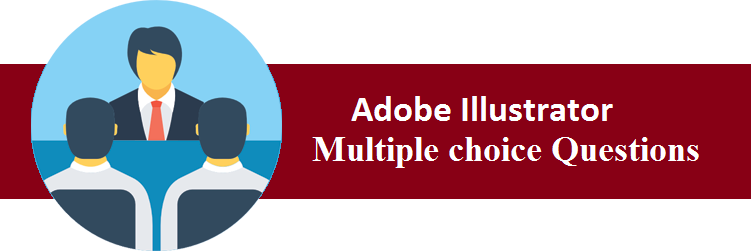
2. The Illustrator tool which is shown as a white arrow is known as the..
A. Selection Tool
B. Paint Tool
C. Direct Selection Tool
D. Anchor Adjustment Tool
Ans: c
3. If you wish to edit a shape, you must click an anchor point with the...
A. Anchor Adjustment Tool
B. Selection Tool
C. Direct Selection Tool
D. Paint Tool
Ans: c
4. Which of the following is NOT a basic tool shape provided in Adobe Illustrator?
a. Triangle
b. Ellipse
c. Star
d. Polygon
Ans: a
5. How do you select a shape that has no fill?
a. Click the interior center spot
b. Double click the interior center spot
c. Click the stroke
d. Double click the anchor point
Ans: c
6. Which of the following correctly defines the method by which Adobe Illustrator creates images.
a. Raster
b. Encryption
c. Extrapolation
d. Vector
Ans: d
7. Pick the correct procedure to draw a perfect square in Adobe Illustrator.
a. choose the rectangle tool, hold shift, and drag the cursor diagonally.
b. input the square's side dimensions.
c. double click the polygon tool
d. select the square polygon tool and click any open area
Ans: a
8. Which of the following is used to convert a raster image to a vector image?
a. Live Trace
b. Live Pixels
c. Live Convert
d. Live Paint
Ans: a
9. Selected tools from the toolbox will remain selected...
a. For approximately 15 seconds.
b. Until the computer is off line.
c. Until the software is shut down.
d. Until another tool is selected.
Ans: d
10. Which solution listed below will fill an object.
a. select the color tool and hit return on the keyboard
b. select the object and then a color from the color palette
c. select a brush and paint the color inside the object
d. simply use the paint bucket
Ans: b
11. Holding the "shift key" while drawing with the pen tool will cause which of the following to happen?
a. the selected pen will change to the next one up
b. A vertical, horizontal, and 45 degree line can be drawn
c. A zig-zag line can be drawn.
d. The pen will draw an empty line.
Ans: b
12. Adobe Illustrator terminology for a drawn line is...
a. Line
b. Gamma Line
c. Path
d. Point Successor
Ans: c
13. At the end of drawing a line with the pen, holding down the end point and dragging wil cause which of following to occur
a. The line will stretch
b. The line will change to 45 degrees
c. The line will curve
d. The line will smooth
Ans: c
14. Which of the following tools would be used to edit a line?
a. the pen
b. selection tool
c. the eraser
d. direct selection tool
Ans: d
15. How can you select and manipulate individual objects in a group?
a. Use the "group transform" tool
b. Use the "group division" tool
c. Use the "group selection" tool
d. Can't be done. The group needs to be ungrouped first.
Ans: d
16. Which of the following will reduce an object PROPORTIONALLY?
a. Drag the handles of the bounding box while depressing "option"
b. Drag the handles on the bounding box.
c. Drag the handles on the bounding box while depressing "Shift".
d. Drag the handles and hold F4 while dragging
Ans: c
17. Which of the following does the "Paragraph" menu NOT operate?
a. Indentation
b. Leading
c. Hyphenation
d. Format
Ans: b
18. Select from the following choices, an operation controlled by the "Character" menu.
a. format
b. type color
c. leading
d. hyphenation
Ans: c
19. How do you create type that follows the shape of a path or an object?
a. It can't be done.
b. Use the Pathfinder tool
c. Use the Path Type Tool
d. Deselect the Path
Ans: c
20. A line that is drawn in Adobe Illustrator that finishes where it began is called a...
a. Open Path
b. Symbol
c. Closed Path
d. Closed Vector
Ans: c
21. You are creating a page that will become a web page. Which units should you set in your preferences.
a. picas
b. points
c. inches
d. pixels
Ans: d
22. You wish to change the color of the stroke on an object. You should...
a. Click the color in the swatch, then select the stroke tool
b. Stroke color must be selected before creating the object.
c. Click the stroke tool at the bottom of tool box and select a color
d. Click the bounding box and then select a color
Ans: c
23. Which of the following operations must be accomplished in order to add a new color to your color swatches?
a. Command+click the new swatch on the swatches panel
b. Click the new swatch button on the swatches panel
c. Option+click the new swatch on the swatches panel
d. Drag the new swatch to the swatch menu
Ans: a
24. Which of the following tools will cut a path into two different paths.
a. scissors tool
b. knife tool
c. bisect tool
d. transform tool
Ans: a
25. You have expanded your image in order to work on some detail. Which of the following is the quickest way to return the display to the original size?
a. double-click the scaling tool
b. double click off the artboard
c. double-click the hand tool.
d. double-click the magnifying glass tool
Ans: c
26. The Pathfinder Tool will...
a. Combine grouped objects
b. Find a path for type
c. Find a path for stroke size
d. Find a path for rasterization
Ans: a
27. Which of the following is NOT a color mode of Illustrator
a. CMYK
b. RGB
c. Spot Color
d. Grayscale
Ans: c
28. To fill type with a gradient or interested effect which of the following operations must be accomplished first?
a. Show type as having an empty fill
b. Convert type to Outline
c. Click the gradient and select the type while holding shift
d. Convert type using Pathfinder
Ans: b
29. Which of the following is NOT a benefit of using layers.
a. Artwork printing is controlled
b. Artwork outlines are easily seen
c. Artwork sections can be hidden
d. Artwork is protected from change
Ans: b
30. How do you change the leading between lines in a paragraph?
a. Use the leading pull down menu under "Font"
b. Place the cursor in front of the first line and click the option key
c. Press the up or down arrow key for each point of leading needed
d. Select the paragraph and enter the leading value in the "Character" palette
Ans: d
31. What is a "gradient fill"?
a. 50% of one color, plus 50% of another color
b. A tint of a PMS Swatch
c. 75% of one color, plus 25% of another color
d. A graduated blend of two or more colors within a closed path
Ans: d
32. How do you change the color in a "Mesh"?
a. Delete the color and then reset it with the swatch selection tool
b. Fill the mesh with the paint bucket tool after selecting a mesh point
c. Fill the mesh with the brush tool after grouping the objects
d. Use the direct selection tool, select a mesh point, then select the color
Ans: d
33. How do you hide an Adobe Illustrator layer?
a. name the layer "Invisible Layer"
b. click on the pencil at the left of the layer name
c. adjust the gamma layer for "Invisible"
d. click off the eye on the left of the layer name
Ans: d
34. A curve created in Adobe Illustrator is commonly referred to as a...
a. Bezier Curve
b. Venus Curve
c. curved vector solution
d. Razerian Curve
Ans: a
35. The two overlapping boxes at the bottom of the Adobe Illustrator toolbox control...
a. stroke and shadow
b. fill and stroke
c. history and undo
d. texture and gamma
Ans: b
36. A simple straight line drawn with the pen tool is also known as a...
a. pathway
b. frame
c. path
d. frameset
Ans: c